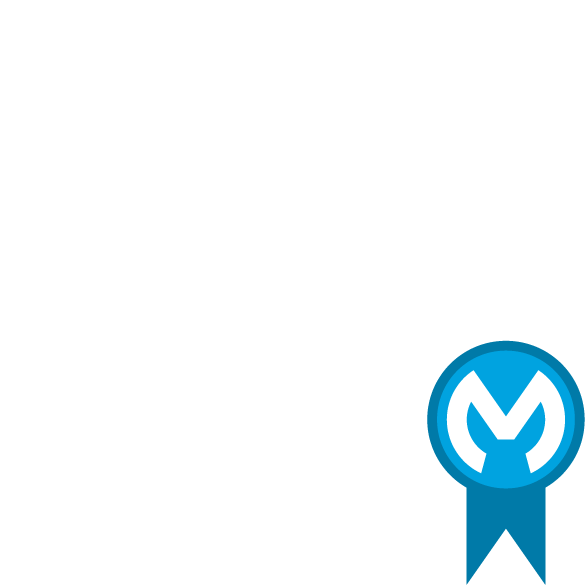
Contentserv API
home
About the Connector
Contentserv Rest APIs enable MuleSoft to communicate with the Contenserv PIM solution and share data from the channels via inbound and outbound endpoints. By leveraging MuleSoft, organizations can seamlessly connect Contentserv with any application within their system - from inventory to order history systems – to achieve a single view of their products and services.
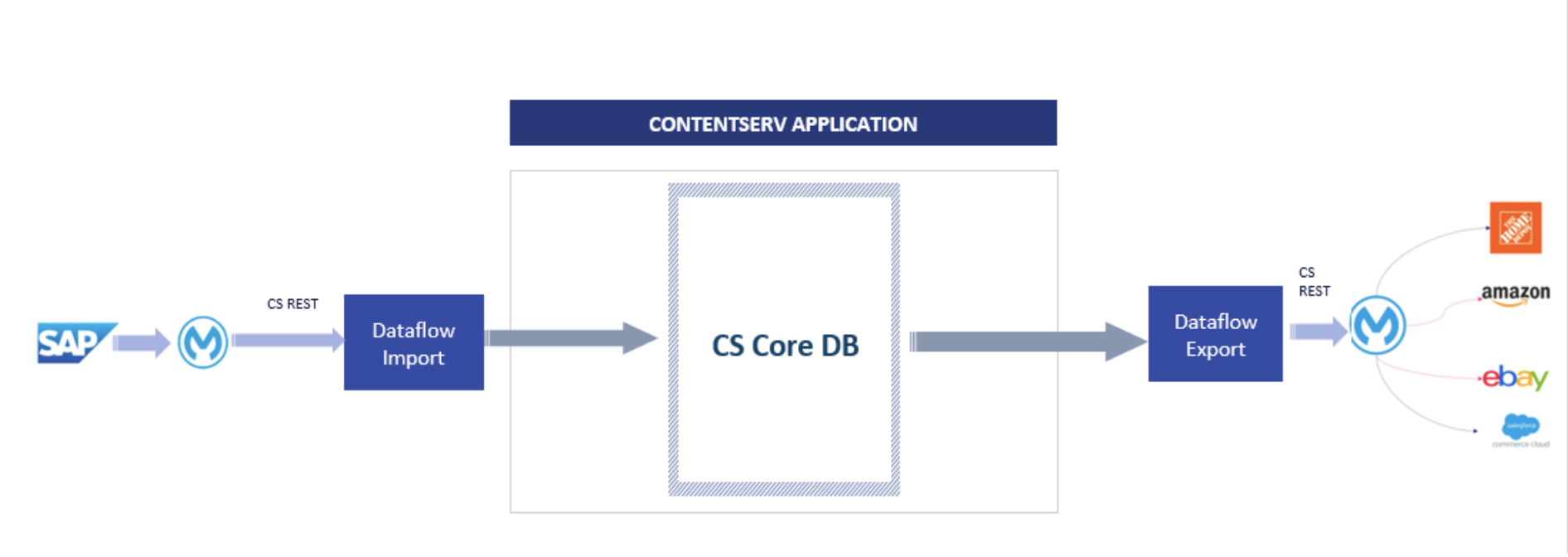
Prerequisites
To use this connector, you have to be familiar with:
- Contentserv PIM
- Mule runtime engine
- Anypoint Platform TM Connectors and Anypoint Platform Studio
- Mule runtime engine concepts
- Elements in a Mule flow and Global Elements
In addition, you also need the appropriate login credentials to test the connection to your target resource.
Users should also know how to create Hot folders for import and export dataflow jobs and have the required permissions to use API's in the Contentserv PIM.
API Configuration
The following is needed to configure the API:
- Host
- API username and password
- Protocol
- Port
- SPath
- Request URL
Expected Flow
To connect the Contentserv PIM to all other services via MuleSoft you need two types of APIs from Contentserv:
Inbound
- Create a CSV file - [POST] /admin/rest/mulesoft/createfile?sPath={path/to/destination/filename}={true/false}
- Start the import job - [GET] /admin/mulesoft/startimport/{iActiveScriptID}
Outbound
- Search file in Contentserv - [GET] /admin/file/search/{filename}
- Download file from Contentserv- [GET] /admin/file/download/{iFileID}
- Delete file from Contentserv - [DELETE] /admin/file/{iFileID}
Connector Configuration
Inbound
- Active script job (Data Flow Import) must be configured with a specific hot folder
Outbound
- CSV files must be available at hotfolder
Adding the Connector in Studio
To start using the Contentserv API In MuleSoft simply:
- In Studio, create a Mule project.
- In the Mule Palette view, click (X) Search in Exchange.
- In Add Modules to Project, type "Contentserv" in the search field.
- Click this connector’s name in Available modules.
- Click Add.
- Click Finish
Configuring in Studio
- Drag the connector operation to the Studio Canvas.
- Click the green plus button to configure the connector
- A window appears so that you can configure the host, port and protocol fields
Contact Us
Marcus Ruppert - marcus.ruppert@contentserv.com
Aditya Jeitly - aditya.jeitly@contentserv.com