Salesforce Org to Org Opportunity Broadcast
home
Broadcast changes to opportunities in Salesforce A to Salesforce B in real time. The detection criteria, and fields to move are configurable. Additional systems can be added to be notified of the changes. Real time synchronization is achieved via rapid polling or outbound notifications.
This template creates the parent account and relates it to the opportunity being synchronized if it does not exist, or can be configured to a static parent account for all opportunities being created. This template leverages watermarking functionality to ensure that only the most recent items are synchronized, and batch to efficiently process many records at a time.
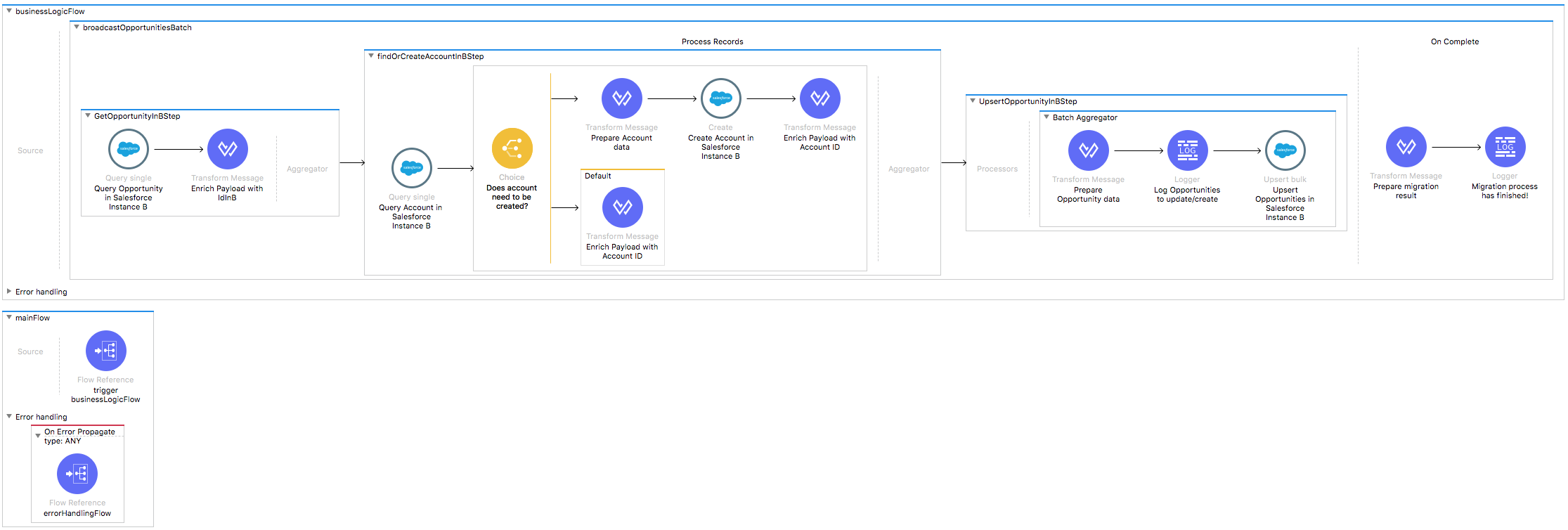
License Agreement
This template is subject to the conditions of the MuleSoft License Agreement. Review the terms of the license before downloading and using this template. You can use this template for free with the Mule Enterprise Edition, CloudHub, or as a trial in Anypoint Studio.
Use Case
As a Salesforce admin I want to migrate opportunities from one Salesforce organization to another.
This template serves as a foundation for setting an online sync of opportunities from one Salesforce instance to another. Every time there is new opportunity or a change in an already existing one, the integration polls for changes in Salesforce source instance and is responsible for updating the opportunity in the target organization.
Requirements have been set not only to be used as examples, but also to establish a starting point to adapt your integration to your requirements.
As implemented, this template leverages the Mule batch module and Outbound messaging.
The batch job is divided in Process and On Complete stages.
The integration is triggered by a scheduler defined in the flow that is going to trigger the application, querying newest Salesforce updates or creates matching a filter criteria and executing the batch job.
During the Process stage, each Salesforce opportunity is filtered depending on if it has an existing matching opportunity in the Salesforce Org B.
The last step of the Process stage groups the opportunities and creates or updates them in Salesforce Org B.
The integration could be also triggered by an HTTP Listener defined in the flow that is going to trigger the application and executing the batch job with received message from Salesforce source instance.
Outbound messaging in Salesforce allows you to specify that changes to fields within Salesforce can cause messages with field values to be sent to designated external servers.
Outbound messaging is part of the workflow rule functionality in Salesforce. Workflow rules watch for specific kinds of field changes and trigger automatic Salesforce actions in this case sending Opportunities as an outbound message to Mule HTTP Listener,
which further process this message and creates Opportunities in target Salesforce org.
Finally during the On Complete stage the template logs output statistics data into the console.
Considerations
To make this template run, there are certain preconditions that must be considered. All of them deal with the preparations in both source and destination systems, that must be made for the template to run smoothly. Failing to do so can lead to unexpected behavior of the template.
Salesforce Considerations
Here's what you need to know about Salesforce to get this template to work:
- Where can I check that the field configuration for my Salesforce instance is the right one? See: Salesforce: Checking Field Accessibility for a Particular Field.
- Can I modify the Field Access Settings? How? See: Salesforce: Modifying Field Access Settings.
As a Data Source
If the user who configured the template for the source system does not have at least read only permissions for the fields that are fetched, then an InvalidFieldFault API fault displays.
java.lang.RuntimeException: [InvalidFieldFault [ApiQueryFault
[ApiFault exceptionCode='INVALID_FIELD'
exceptionMessage='Account.Phone, Account.Rating, Account.RecordTypeId,
Account.ShippingCity
^
ERROR at Row:1:Column:486
No such column 'RecordTypeId' on entity 'Account'. If you are attempting to
use a custom field, be sure to append the '__c' after the custom field
name. Reference your WSDL or the describe call for the appropriate names.'
]
row='1'
column='486'
]
]As a Data Destination
There are no considerations with using Salesforce as a data destination.
Run it!
Simple steps to get this template running.
Running On Premises
In this section we help you run this template on your computer.
Where to Download Anypoint Studio and the Mule Runtime
If you are new to Mule, download this software:
Note: Anypoint Studio requires JDK 8.
Importing a Template into Studio
In Studio, click the Exchange X icon in the upper left of the taskbar, log in with your Anypoint Platform credentials, search for the template, and click Open.
Running on Studio
After you import your template into Anypoint Studio, follow these steps to run it:
- Locate the properties file
mule.dev.properties, in src/main/resources. - Complete all the properties required as per the examples in the "Properties to Configure" section.
- Right click the template project folder.
- Hover your mouse over
Run as. - Click
Mule Application (configure). - Inside the dialog, select Environment and set the variable
mule.envto the valuedev. - Click
Run.
Running on Mule Standalone
Update the properties in one of the property files, for example in mule.prod.properties, and run your app with a corresponding environment variable. In this example, use mule.env=prod.
After this, to trigger the use case you just need to browse to the local http endpoint with the port you configured in your file. If this is, for instance, 9090 then you should browse to: http://localhost:9090/migrateOpportunities and this will do the migration.
Running on CloudHub
When creating your application in CloudHub, go to Runtime Manager > Manage Application > Properties to set the environment variables listed in "Properties to Configure" as well as the mule.env value.
Once your app is all set and started, there is no need to do anything else. Every time an Opportunity is created or modified, it will be automatically synchronized to Salesforce Org B.
Deploying a Template in CloudHub
In Studio, right click your project name in Package Explorer and select Anypoint Platform > Deploy on CloudHub.
Properties to Configure
To use this template, configure properties such as credentials, configurations, etc.) in the properties file or in CloudHub from Runtime Manager > Manage Application > Properties. The sections that follow list example values.
Application Configuration
HTTP Connector Configuration
- http.port
9090
Scheduler Configuration
- scheduler.frequency
60000 - scheduler.startDelay
0
Watermarking default last query timestamp for example, 2018-12-13T03:00:59Z
- watermark.default.expression
2018-12-13T03:00:59Z
Batch Aggregator Configuration
- page.size
100
Trigger policy(push, poll)
- trigger.policy
push|poll
Account Sync Policy
- account.sync.policy
syncAccount
Note: the property account.sync.policy can take any of the two following values:
- empty_value: If the propety has no value assigned to it, the application does nothing in respect to the account, and just moves the opportunity over.
- syncAccount: It tries to create the opportunity's account if this is not pressent in Salesforce instance B.
Salesforce Connector Configuration for Company A
- sfdc.a.username
bob.dylan@orga - sfdc.a.password
DylanPassword123 - sfdc.a.securityToken
avsfwCUl7apQs56Xq2AKi3X
Salesforce Connector Configuration for Company B
- sfdc.b.username
joan.baez@orgb - sfdc.b.password
JoanBaez456 - sfdc.b.securityToken
ces56arl7apQs56XTddf34X
API Calls
Salesforce imposes limits on the number of API Calls that can be made. Therefore calculating this amount may be an important factor to consider. The template calls to the API can be calculated using the formula:
1 + X + X / ${page.size}
X is the number of opportunities to synchronize on each run.
Divide by ${page.size} ibecause, by default, Opportunities are gathered in groups of ${page.size} for each Upsert API call in the commit step. Also consider that this calls are executed repeatedly every polling cycle.
For instance if 10 records are fetched from origin instance, then 12 API calls are made (1 + 10 + 1).
Customize It!
This brief guide provides a high level understanding of how this template is built and how you can change it according to your needs. As Mule applications are based on XML files, this page describes the XML files used with this template. More files are available such as test classes and Mule application files, but to keep it simple, we focus on these XML files:
- config.xml
- businessLogic.xml
- endpoints.xml
- errorHandling.xml
config.xml
This file provides the configuration for connectors and configuration properties. Only change this file to make core changes to the connector processing logic. Otherwise, all parameters that can be modified should instead be in a properties file, which is the recommended place to make changes.
businessLogic.xml
Functional aspect of the Template is implemented on this XML, directed by one flow that will poll for Salesforce creations/updates. The several message processors constitute high level actions that fully implement the logic of this Template:
- During the Process stage, each Salesforce opportunity is filtered depending on if it has an existing matching opportunity in Salesforce Org B.
- The last step of the Process stage groups the opportunities and creates or updates them in Salesforce Org B.
- Finally during the On Complete stage the Template logs output statistics data into the console.
endpoints.xml
This is file is conformed by three Flows.
The first one is the push flow. This one contains an HTTP endpoint that will be listening for notifications from Salesforce . Each of them will be processed and thus update/create Opportunities, and then executing the batch job process.
The second one is the scheduler flow. This one contains the Scheduler endpoint that will periodically trigger sfdcQuery flow and then executing the batch job process.
The third one is the sfdcQuery flow. This one contains watermarking logic to query Salesforce for updated or created opportunities that meet the defined criteria in the query since the last polling. The last invocation timestamp is stored in Object Store and updated after each Salesforce query.
The property trigger.policy is the one in charge of defining from which endpoint the template receives the data. The property can only assume one of two values push or poll. Any other value results in the template ignoring all messages.
errorHandling.xml
This file handles how your integration reacts depending on the different exceptions. This file provides error handling that is referenced by the main flow in the business logic.